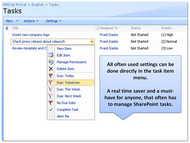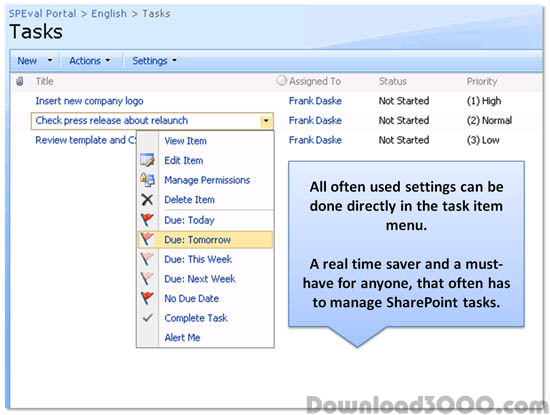Publisher description
How to assign SharePoint task item properties, like completion, due date etc. with 1 click directly in menu - like in Outlook? Collaboration is one of the most common scenarios in SharePoint portals. This frequently includes tasks management operations. In comparison to Microsoft Outlook, out-of-the-box, however, there are some features missed. So the due date, task completion or other settings can be done with several complicated steps only. The Enhanced SharePoint User Tasks Menu feature by Layer2 adds this often required features directly to the SharePoint tasks menu. The Enhanced SharePoint User Tasks Menu feature enables users to assign the due date, completion and other properties of a tasks item directly with one click using the items menu: # If marked as completed the progress / completeness is set to 100% automatically # The due date of the task can be set to different time frames directly in menu # Due Date: Today - The due date is set to the current day # Due Date: Tomorrow - The due date is set to the current day plus one day. # Due Date: This Week - The due date is set to the next friday of the current week. If it's saturday or sunday the current date is used. # Due Date: Next Week - The due date is set to the friday of the next week. # Due Date: No Due Date - The due date is removed. It's a real time saver and a must-have for everyone, that often has to manage SharePoint tasks. The feature comes with a robust installer to allow it to be easily deployed within any SharePoint environment. It is available for SharePoint starting with WSS 3.0 and MOSS 2007.
Related Programs

Enhanced SharePoint User Tasks Web Part 1.0
SharePoint Tasks Rollup Web Part (Site Collection)

Virto SharePoint List Menu Web Part 1.0.0
Virto List Menu Web Part for SharePoint

SharePoint Create&Clone AD User Web Part 1.0.0
AD Users creating and cloning in MOSS

Context Menu Extension DLL 3.1
Your own Windows Explorer menu verb with icon

DHTML Menu Extension for GoLive 1.0
Create DHTML menu navigation in GoLive.